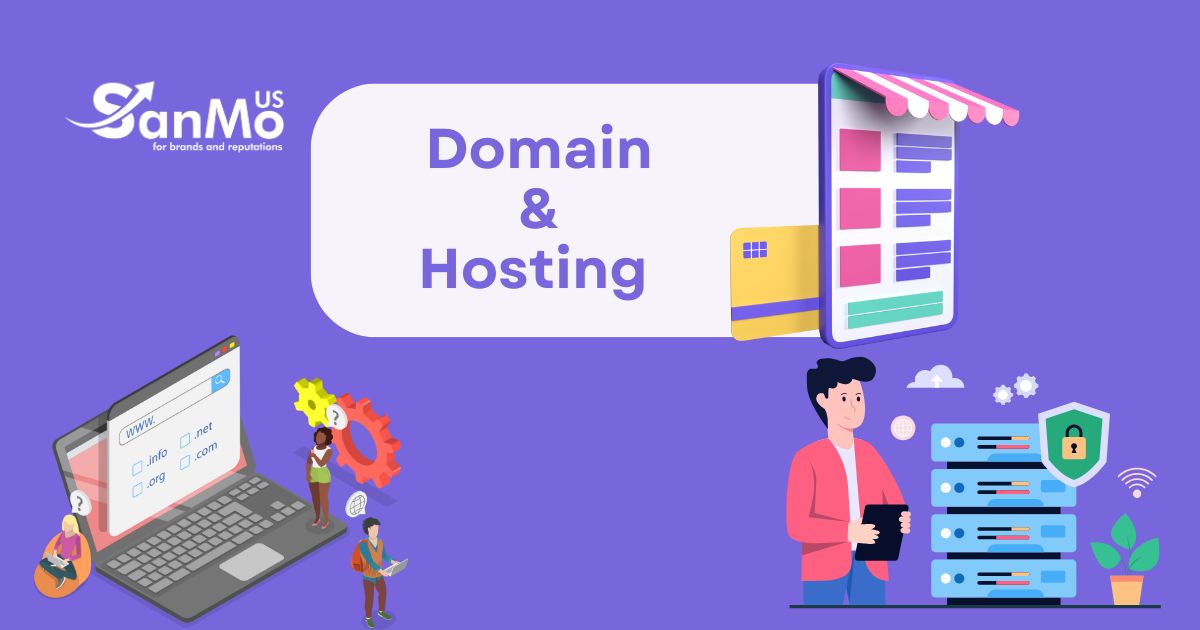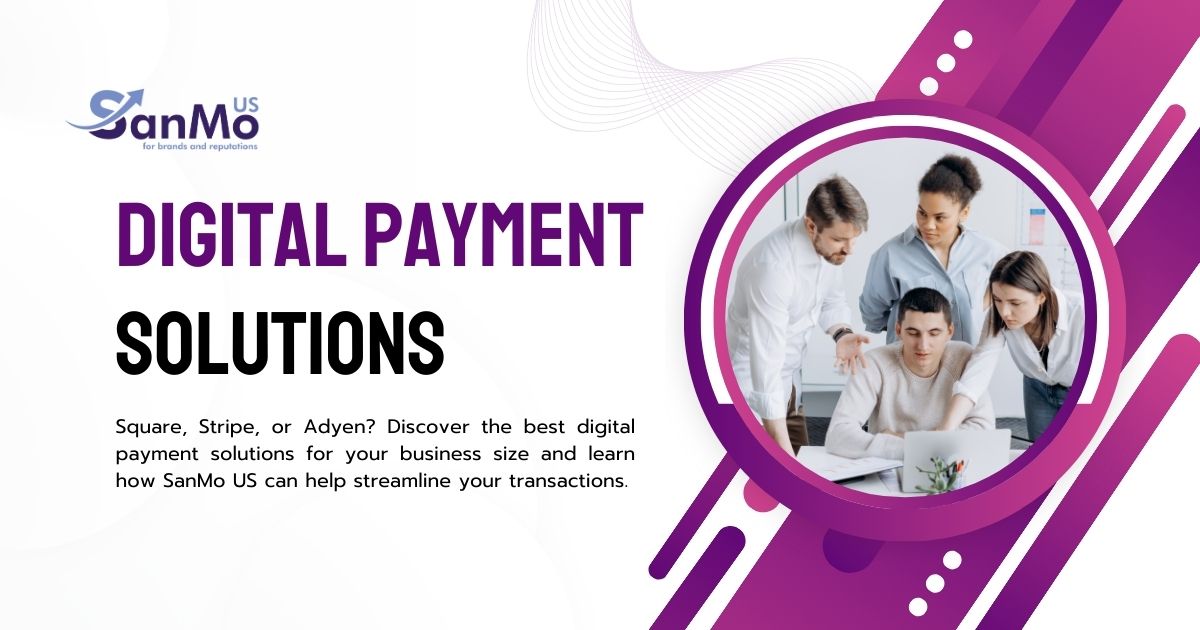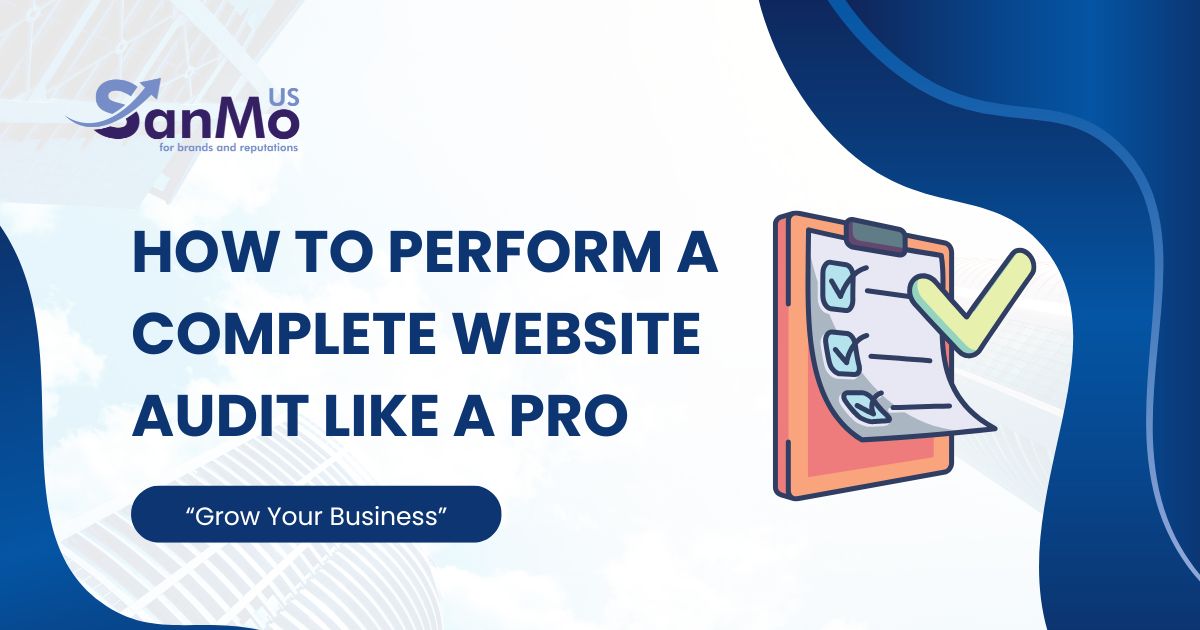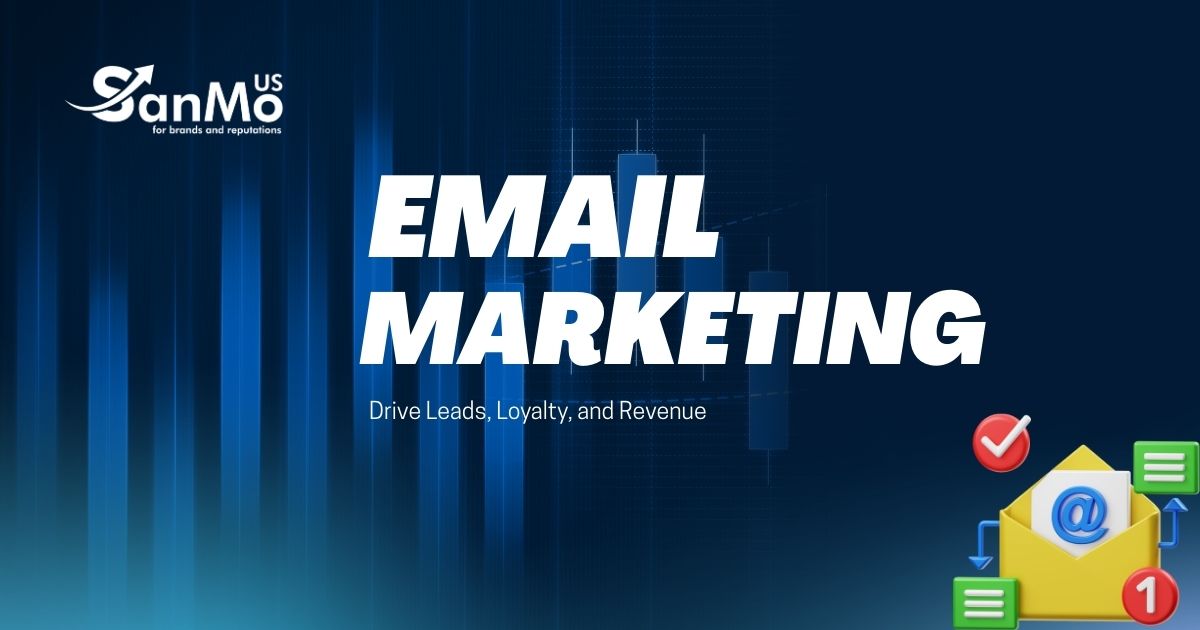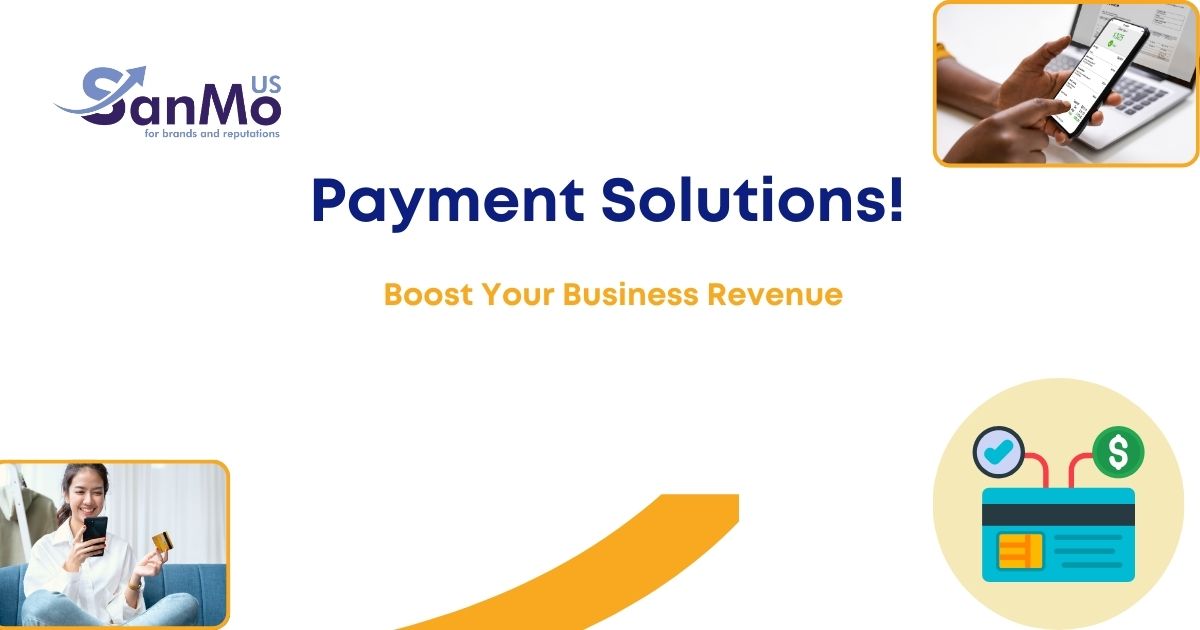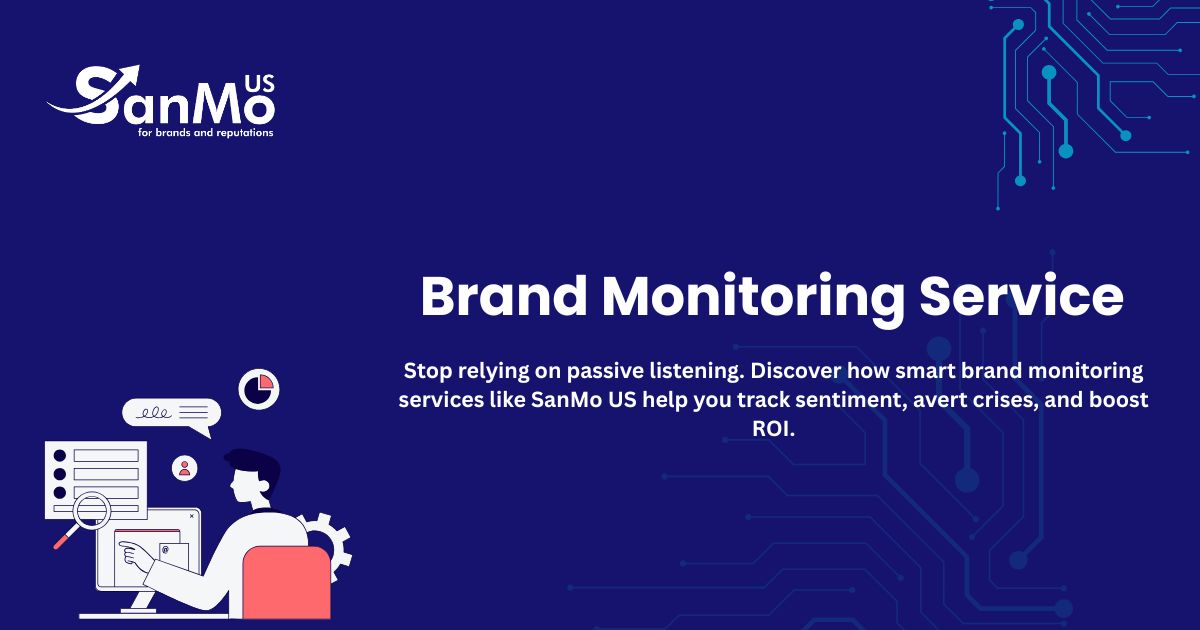Transferring your website to a new host can feel like a high-stakes operation. You’ve poured time, effort, and resources into building your online presence, and the last thing you want is for it to disappear, even for a moment. The fear of downtime—your site becoming inaccessible to visitors—is a major reason many website owners hesitate to switch providers, even if they’re unhappy with their current service.
The good news is that with careful planning, you can move your entire website, including your domain and hosting, with zero downtime. This means your visitors won’t even notice a change, apart from potentially faster loading speeds and better performance on your new server.
This guide will walk you through the entire process step-by-step. We’ll cover how to prepare for the move, how to transfer your files and database, and how to update your domain settings to complete the transition seamlessly. By following these instructions, you can confidently migrate your site and take advantage of better domain & hosting services without disrupting your business.
Preparing for a Zero-Downtime Transfer

Before you initiate any transfer, preparation is key. A well-organized plan minimizes the risk of errors and ensures everything goes smoothly. Think of this phase as creating a full backup and a clear roadmap for the move.
1. Choose Your New Hosting Provider
Your first step is to select a new web host. Don’t rush this decision. The quality of your hosting provider directly impacts your site’s speed, security, and reliability. Look for providers that offer:
- Excellent Performance: Check for features like SSD storage, a Content Delivery Network (CDN), and server locations close to your target audience.
- Strong Security: Security features should include free SSL certificates, regular malware scanning, and robust firewalls.
- Reliable Uptime: Look for a host with an uptime guarantee of 99.9% or higher.
- Responsive Customer Support: 24/7 support via live chat, phone, or email is crucial in case you run into any issues.
- Migration Assistance: Many hosts, like SanMo US, offer free or low-cost migration services, which can be a lifesaver if you’re not technically inclined.
Once you’ve chosen your new provider, sign up for a hosting plan, but hold off on canceling your old one. You’ll need both accounts active during the transfer process.
2. Back Up Your Entire Website
This is the most critical step in the entire process. Never attempt a migration without a complete, recent backup of your website. Your backup should include two main components:
- Website Files: These are all the files that make up your site’s structure and content, including WordPress core files, themes, plugins, and media uploads. You can typically download these files using an FTP (File Transfer Protocol) client like FileZilla or through the File Manager in your hosting control panel (like cPanel).
- Database: Your website’s database stores all your posts, pages, comments, and settings. You can export your database using a tool like phpMyAdmin, which is also accessible from your hosting control panel.
Download these backups to your local computer and store them in a safe place. This backup is your safety net. If anything goes wrong, you can use it to restore your site to its original state.
3. Clean Up and Organize
A migration is a perfect opportunity for a little digital spring cleaning. Before you back up your files, consider tidying up your website.
- Delete any unused plugins or themes.
- Remove old, unnecessary images from your media library.
- Clear out spam comments and old post revisions.
A learner website is faster to back up and transfer. This cleanup can also lead to better performance on your new server.
The Migration Process: Moving Your Site
With your new hosting account active and your backups ready, it’s time to move your site’s data. The goal here is to create an identical copy of your website on the new server before pointing your domain to it.
Step 1: Upload Your Website Files to the New Host
Connect to your new hosting account using an FTP client. Navigate to the public_html directory (or the main folder for your website) and upload all the website files you backed up earlier. This process can take some time, depending on the size of your site and your internet speed.
Step 2: Create a New Database and Import Your Data
On your new host’s control panel, you’ll need to create a new MySQL database.
- Navigate to the “MySQL Databases” section in your new cPanel.
- Create a new database. Give it a name that’s easy to recognize.
- Create a new database user and assign it a strong password.
- Add the new user to the new database and grant it “All Privileges.”
Once the database is set up, open phpMyAdmin on your new host. Select your newly created database and click the “Import” tab. Upload the SQL file you exported from your old host to import your database content.
Step 3: Update Your Configuration File
Your website’s configuration file (for WordPress, this is wp-config.php) tells your site how to connect to its database. You need to update this file on your new server to point to the new database.
- Find the
wp-config.phpfile in the root directory of your website on the new server. - Open the file to edit it.
- Update the following lines with your new database details:
-
DB_NAME: The name of the new database you created.DB_USER: The username of the new database user.DB_PASSWORD: The password for that user.DB_HOST: This is usuallylocalhost, but check with your new hosting provider if you’re unsure.
Save the changes. At this point, you have a fully functional copy of your website on the new server.
Testing Your Migrated Website
Before you make the final switch, you need to test the migrated site to ensure everything works correctly. Since your domain still points to your old host, you can’t just type your URL into a browser. Instead, you can use your computer’s hosts file to preview the site.
The hosts file lets you manually map a domain name to a specific IP address on your computer. By adding your new server’s IP address and your domain name to this file, you can “trick” your computer into loading the site from the new host.
- Find your new server’s IP address in your hosting control panel.
- Edit your
hostsfile (you’ll need administrator privileges). - Add a new line:
[New Server IP Address] yourdomain.com - Save the file and clear your browser cache.
Now, when you visit your website, you’ll see the version on the new server. Thoroughly test everything: check links, submit forms, and navigate through different pages. If everything looks good, you’re ready for the final step. Remember to remove the line from your hosts file after testing.
Finalizing the Transfer: Updating Your DNS
The final step is to tell the internet where to find your website’s new home. This is done by changing your domain’s nameservers. Nameservers are like the internet’s phonebook; they direct traffic for your domain to the correct server.
- Log in to your domain registrar’s account (this is where you bought your domain name).
- Find your new host’s nameservers. They will usually provide you with at least two, like
ns1.newhost.comandns2.newhost.com. - In your domain registrar’s DNS settings, replace your old host’s nameservers with the new ones.
This change can take anywhere from a few hours to 48 hours to propagate across the internet. During this time, some visitors will see your site on the old server, and some will see it on the new one. Since both versions are identical and fully functional, you will experience zero downtime.
Do not cancel your old hosting account until at least 48-72 hours after you’ve updated your nameservers to ensure the propagation is complete.
Your Next Steps to a Better Website Experience
Transferring your domain and hosting can seem daunting, but it’s a manageable process when broken down into clear steps. By preparing properly, backing up everything, and testing thoroughly, you can ensure a seamless transition without any service interruptions. You’ll be able to take advantage of superior domain & hosting services that can provide faster speeds, better security, and more reliable support.
If you’re considering a move, providers like SanMo US can simplify the process with dedicated migration support, helping you unlock better performance with minimal effort. Take control of your online presence and make the switch with confidence.